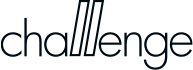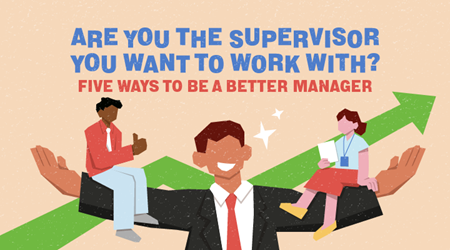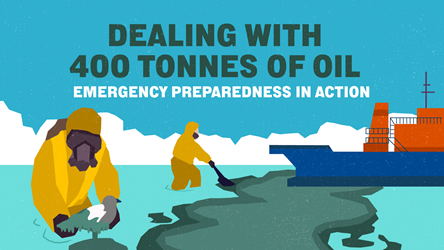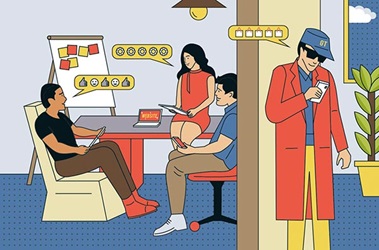Get Wired January 2014
Screen saver

Screenshots are useful for capturing a text message thread in an image, requesting help with software bugs, and more.
On a PC
The Print Screen keyboard button saves an image of your screen to the clipboard (computer’s shortterm memory). Open any graphics programme, such as Adobe Photoshop or Paint, and hit Ctrl+V to retrieve and save the screenshot. More options: bit.ly/scnsht
On a Mac
There are at least four ways to snap your screen. A full or partial screenshot can be saved directly into a folder or copied from the clipboard. You can customise keyboard shortcuts for each method. More options: bit.ly/macshots
On your phone
This depends on your smartphone model. iPhones and many Android phones take a screenshot when the sleep and home buttons are pressed at the same time. Be sure to wait for a shutter sound, which indicates that a screen shot has been saved.
Seamless browsing
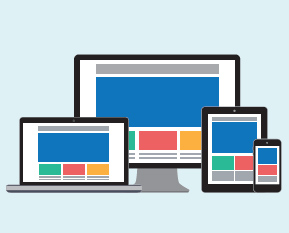
Across all devices, install Google’s Chrome browser and sign in to your Google account. On computers, go to ‘History’ to see all the open tabs in your phone, laptop and other devices. On your phone, find the tabs under Menu > Other devices.
- POSTED ON
Jan 22, 2014
-
Work Better
Get Wired May 2014